Comments on WordPress posts are a great way to interact with your viewers. Likes and comments help increase engagement on your site. Such a feature helps turn a monologue into a discussion and build an online community.
But comments can often be a mix of both positive and negative feedback. Negative comments can include spam, self-promotional, constructive criticism, and more. It is not always feasible to address each comment. That’s why some website owners want to disable such comments but don’t know how to do that.
In this article, we will show you various steps on how to disable comments in WordPress altogether.
Why You Should Disable Comments in WordPress
Here are some common reasons to disable comments in WordPress:
- If you have a business page with mostly static pages, such as About Us, Services, and contact, the comments section does not make much sense to you. It is better to disable comments.
- If you are posting certain announcements, where you don’t want the comment section, you might want to disable it on those specific posts.
- Disabling comments will permanently prevent spam comments. While you can also use other spam protection methods, disabling comments is a guaranteed technique.
- Comments make your website active. However, replying to each comment can take a long time. Doing so diverts your productive hours.
- Comments add to the database, which adds up the loading time. So, disabling comments will improve your WordPress performance to some extent.
How To Completely Disable Comments in WordPress
There can be many other reasons to disable WordPress comments besides the ones mentioned above. Whatever the reasons may be, you will be able to disable in WordPress comments by the end of this writeup.
1. WordPress Disable Comments on Future WordPress Posts
If you have just started blogging, you should know that WordPress enables comments on all the posts and disables comments on the pages by default. If you want to disable comments on future WordPress posts, follow the instructions below:
- Go to the dashboard of your WordPress theme.
- Scroll down to the Settings on the left sidebar of your admin panel. Click on it.
- Now go to Discussion Settings.
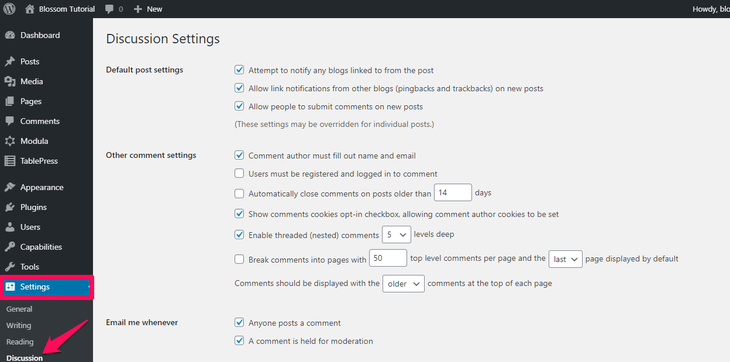
- Under Default post settings, look for “Allow people to submit comments on new posts.”
- Uncheck this option.
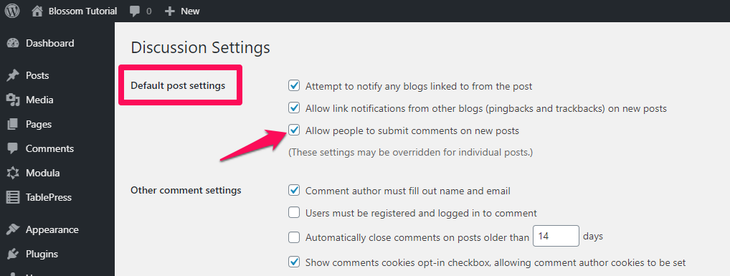
Doing so will disable the comments on all future posts. If you want to re-enable the comments, you have to come back here and check the option again.
2. WordPress Disable Comments On Posts
The above section will disable the comments on future posts. But what about the ones that you have already posted? Follow the instruction below to know:
- Go to your WordPress Dashboard and click on Posts.
- Click on All Posts.
- Select the posts whose comments you want to disable.
- Click on the Bulk Actions dropdown option.
- Select Edit option.
- Apply the changes.
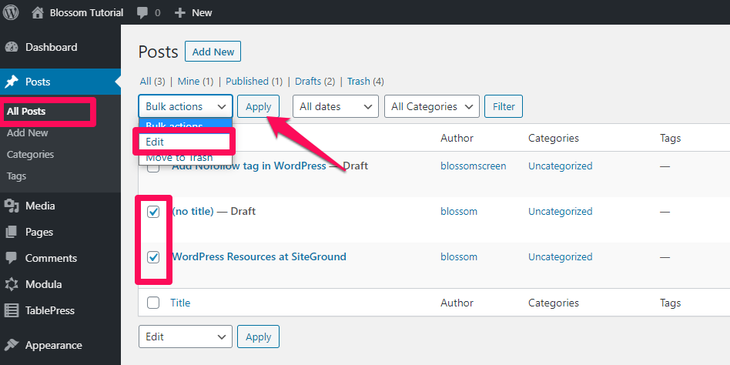
- A new Bulk Edit will appear.
- Choose the “Do not allow” option in the comment dropdown box.
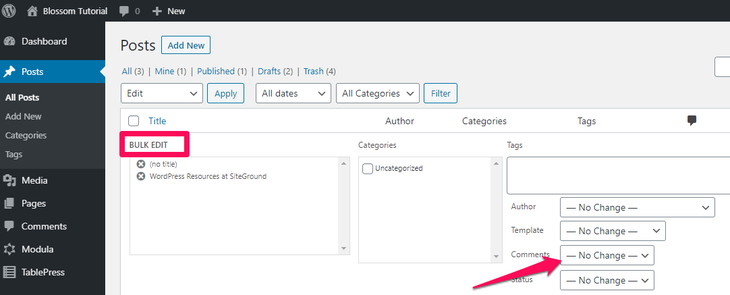
3. WordPress Disable Comments on Media
When you attach a media to your post, such as an image, WordPress creates an attachment file. This file continues receiving comments, even when you have disabled comments on the corresponding post. So, to disable comments on media, follow the steps below:
- Go to the Media Library of your WordPress dashboard.
- Select the media file whose comments you want to disable.
- Click on Edit.
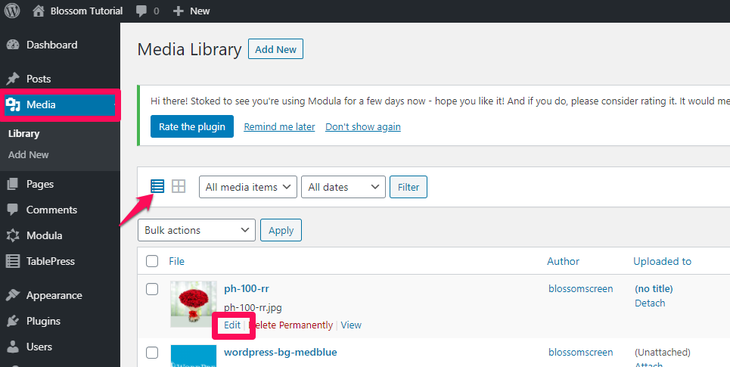
You cannot edit comments in bulk for media on WordPress. For this, you need to add a few lines of code to your theme file. Copy and paste the following code snippet on your theme’s function.php file:
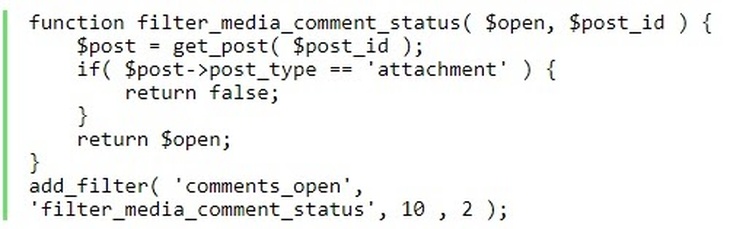
4. WordPress Disable Comments on Specific Post
By default, the comments on your pages are disabled on WordPress. However, if you want to learn the manual way of doing it, follow the steps below:
- Go to Pages and click on All Pages from the left sidebar of your WordPress admin panel.
- Hover your mouse cursor to the page whose comments you want to enable or disable.
- Click on Edit.
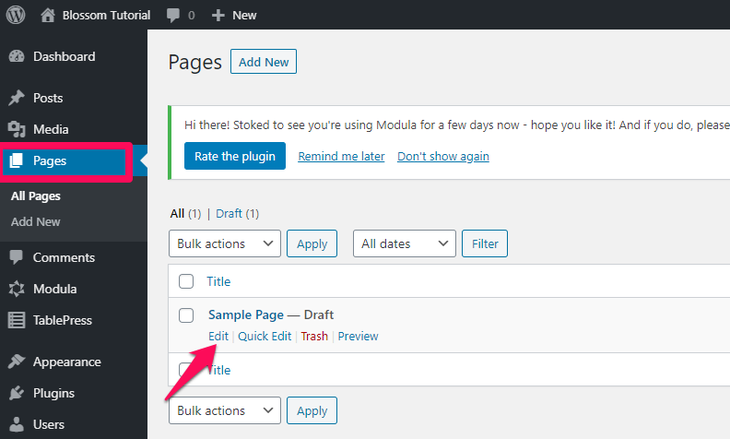
- You will see a Document meta box on the right side of the editor.
- On the Discussion tab, uncheck the “Allow Comments” box.
- Click on Update. This will save your changes.
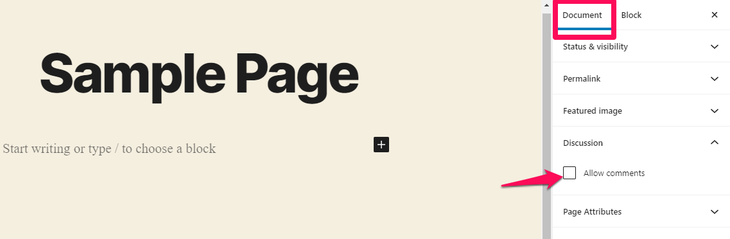
5. WordPress Disable Comments Plugin
Disabling the comments yourself can take up time and effort. Using plugins will make things easier. Plugins do the same job but take less time and even provide better control over the comments.
We recommend using the Disable Comments plugin. This plugin disables all the comments on your WordPress site instantly. You can even disable the comments on the specific posts, pages, media, and more.
You need to install the plugin to begin. You can follow the below step to install a WordPress plugin if you don’t know the correct way.
- Login to your WordPress dashboard.
- Go to Plugin and then click on Add New.
- You will find a search bar on the top right. Type “Disable Comments.”
- Click on ‘Install’ to install the plugin.
- Click on ‘Activate’ to activate the plugin.
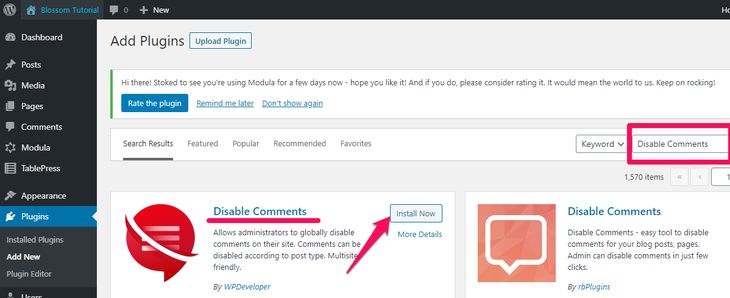
- Head to the Settings.
- On the left sidebar of your admin panel, you will see Disable Comments. Click on it.
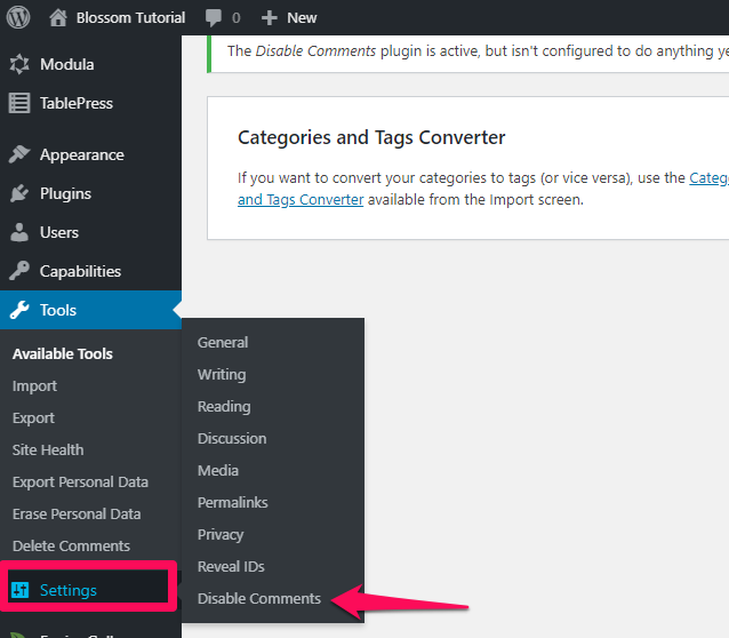
- From here, you can disable comments in your WordPress or specific posts, pages, and media.
- Check the option that you like and click on Save Changes once you are done.
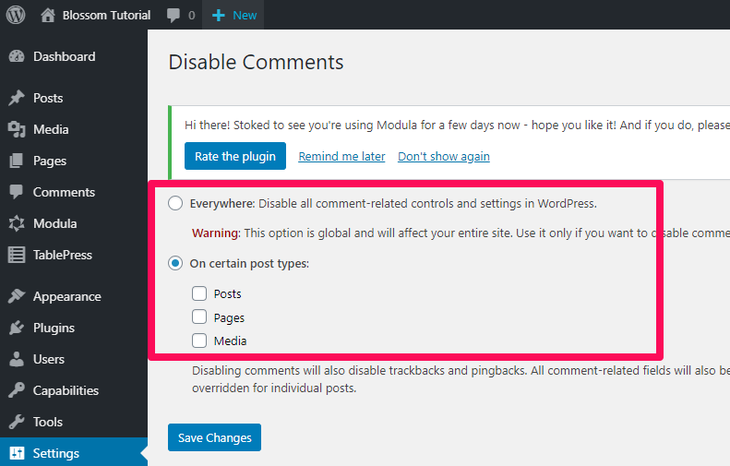
6. Delete Comments on WordPress
The methods mentioned above only help disable the comments on WordPress. However, if you want to delete the existing comments instead of only disabling them, follow the steps below:
- Go to your WordPress dashboard.
- Scroll down and look for Comments on the left sidebar of the admin panel. Click on it.
- Click on All Comments.
- Select the “Move to Trash” option from the dropdown box.
- Click Apply.
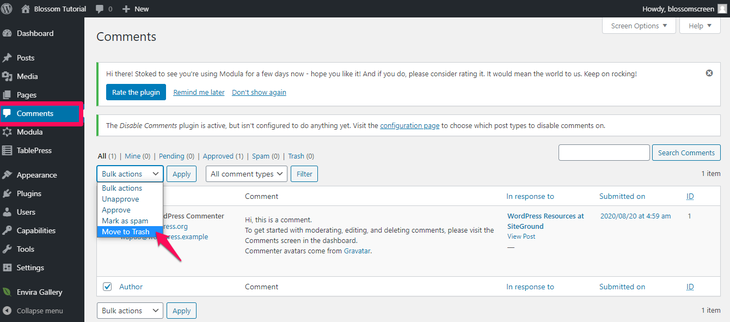
This will delete all the existing comments from your WordPress. If your site has plenty of comments, you will need to repeat the steps multiple times.
Spam Protection Techniques
Are you going through WordPress comments disabling techniques just for the sake of preventing spam on your site?
If yes, then we recommend following spam combat techniques instead of disabling the comments:
1. Akismet
Akismet is one of the best plugins to deal with spam comments. This plugin checks each comment and verifies whether it is spam or not.
2. Closing Comments
Did you know that you can set the comment lifespan on your posts?
- Go to Setting on your admin panel.
- Click on Discussions.
- Check the box that says “Automatically close comments on articles older than X days.”
- You can set the value of X to the appropriate number of days you prefer.
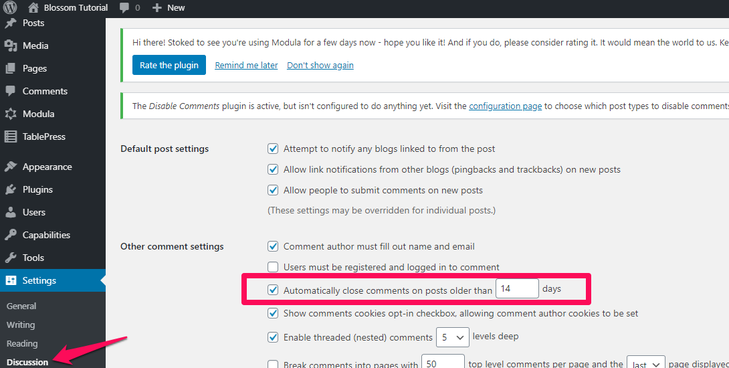
Generally, spammers target older posts. This is why many users set the X to 180 days. It significantly prevents spam.
3. Antispam Bee
Antispam Bee is another plugin that works alongside Akismet. This plugin adds invisible honeypot to block almost 99% of spam bot comments.
4. Comment Captcha
Although adding a captcha is not considered user-friendly, it protects your posts and website from spammers. You can add the Advanced noCaptcha and invisible Captcha plugin. This prompts a Google-captcha, just before submitting the comment form.
5. Removing URL From the Comment Form
This is another proven technique to prevent spam. You need to remove your website’s URL from the comment form.
Wrap Up
Being able to comment on a post is a great way to increase online presence. It allows your visitors to connect with your site. You will also be getting feedback on your posts, which is great for building a better online career.
But, there may be some reasons why site owners want to disable comments in WordPress. What are yours? Let us know in the comment section below.
Additionally, we recommend you checking out How to Disable User Registration in WordPress to restrict non-registered visitors from interacting on your website.




