Recently, Instagram discontinued the Legacy API permission (“Basic”) and introduced Instagram Graph API and Instagram Basic Display API. We have updated our BlossomThemes Social Feed plugin with the new API.
To display your Instagram posts on your website, you need to authenticate the plugin to access your media and user information.
If you are using the Jetpack plugin, please deactivate it temporarily. The authentication process will fail if you are interrupted to enter your login credentials.
Besides this, also make sure that you have published at least one post on your Instagram account.
Here’s the step by step video tutorial:

Authenticate Instagram account to display your Posts
At first, install and activate BlossomThemes Social Feed plugin. Then, please follow the given steps to configure your Instagram profile on your website:
- Go to BlossomThemes Social Feed > General
- Click on Connect with Instagram button.

Now you will be asked for the Instagram login credentials. You can enter the login credentials of the account you want to use.
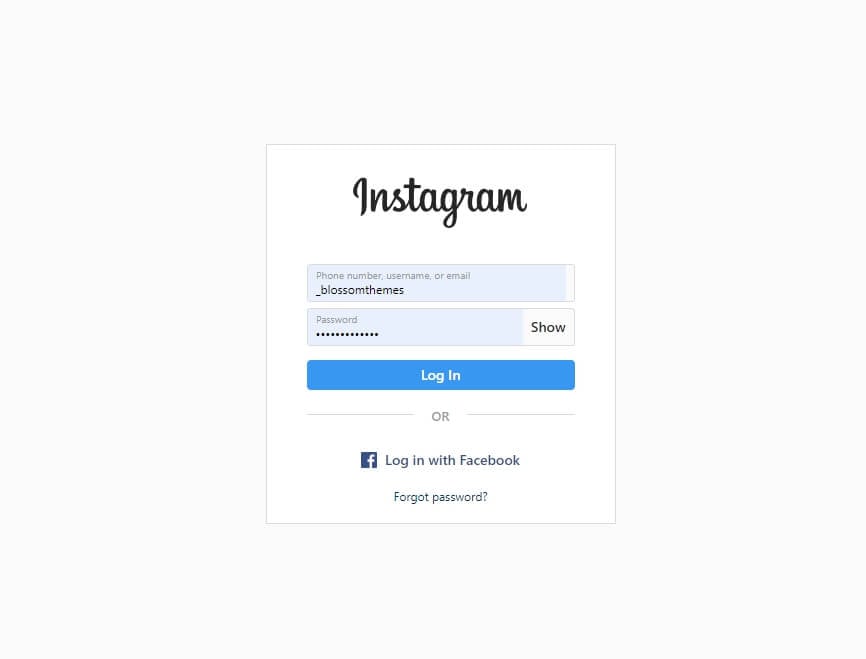
After you successfully log in, the plugin will ask permission to access your profile info and media. Click on Authorize to grant the permission.
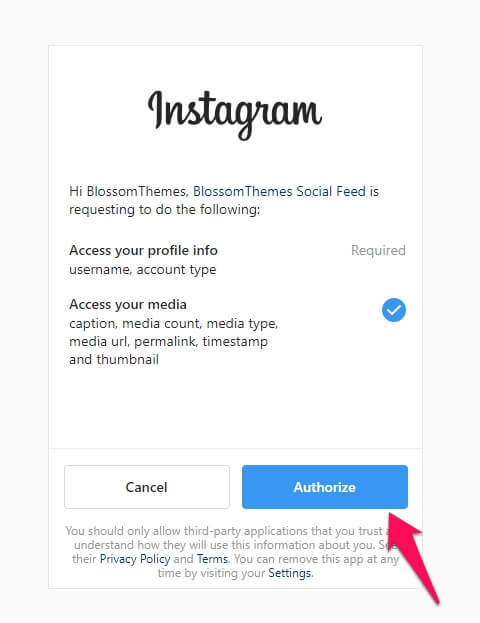
Once you authorize it, the plugin will automatically insert the access token and user name.
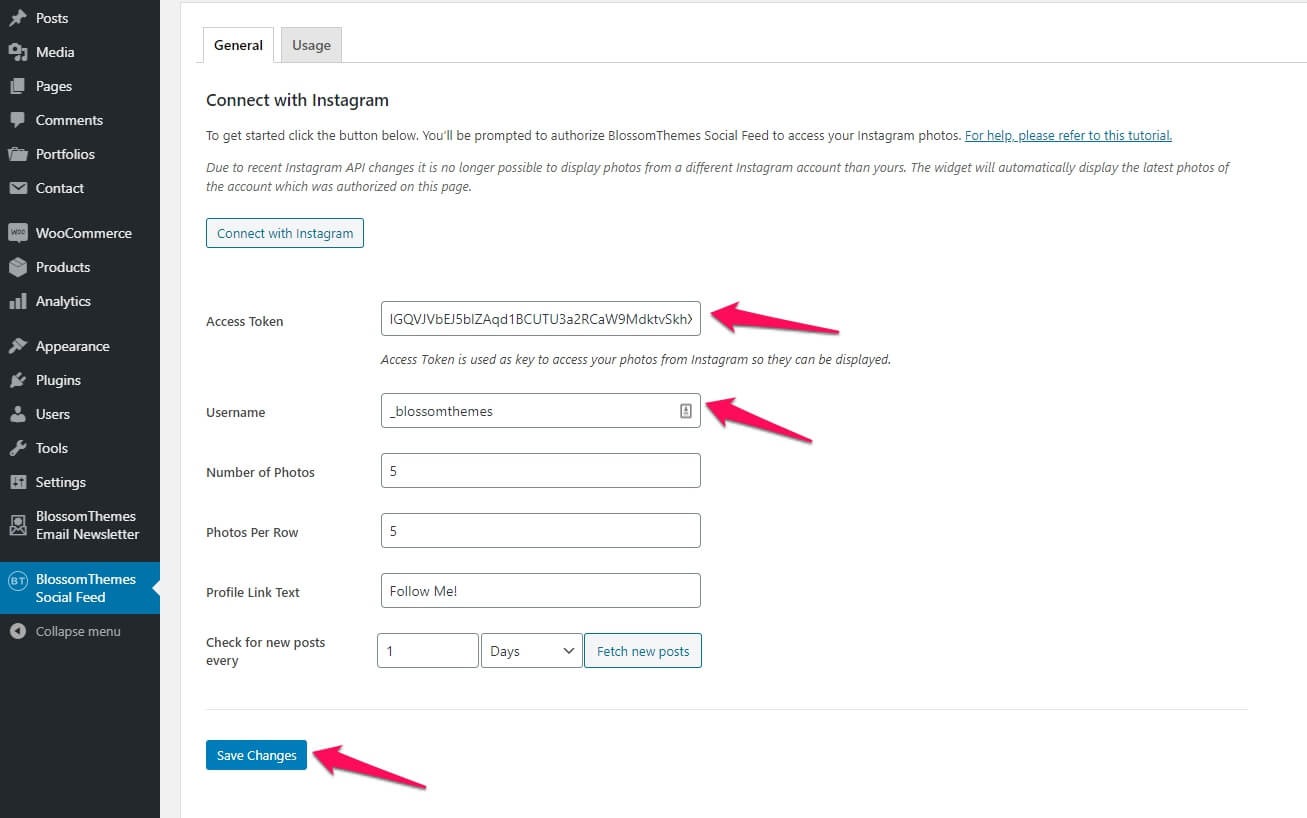
Now, configure the additional settings like number of photos you want to display and photos per row. Finally, click on the Save Changes button. The Connect with Instagram button will change into Re-connect with Instagram.
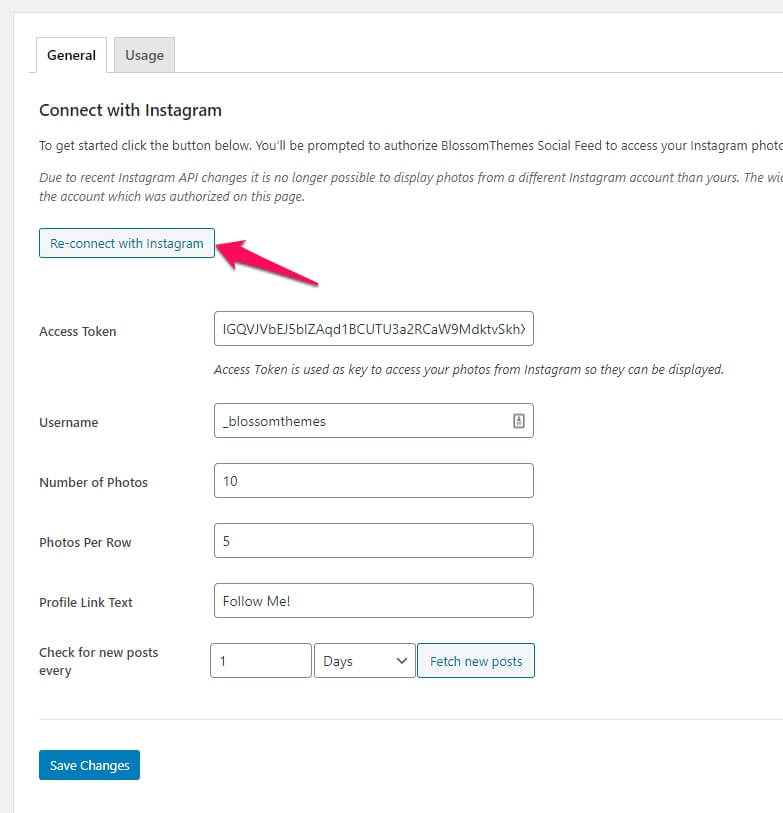
This indicates that your account has been successfully authenticated. You can visit your site to see your Instagram posts.
Please note that the plugin will not show your posts until you click on Save Changes.
If you want to change use another Instagram account, you can clear the fields, click on the Save Changes button and then follow the above process once again.
Please feel free to reach out to our support team if you face any issues.






Thank you! Tech support guided me here and this helped me fix my IG issue! 🙂
This does not work for me. Once I log in to Instagram and authorize Blossom to access, I get sent to a Wordpress login page –even though I’m already logged into Wordpress. I log back in to Wordpress again but the access code is not populated. I’ve tried it several times. I’ve also tried deactivating both from Instagram and from Wordpress, then reconnecting, but it keeps sending me to the Wordpress login page.
Hi Jame,
It looks like you have activated the Jetpack plugin which interrupts during the authentication process. If you have activated it, please deactivate it temporarily. If you still face any issues, please reach out to our support team.
I am having the same problem. I have tried all of the above and it’s still not working.
Hi MJ,
Here’s the video tutorial that covers everything about BlossomThemes Instagram Feed Plugin – https://www.youtube.com/watch?v=mm_-FYxBjw0.
Please watch it and let me know if you still face any issues.
I have tried the above and also your video Nabin and I am still having problems
Is it normal that the photos dont all show up in the same size on the feed
Hi Marjana,
The images are displayed exactly as uploaded on Instagram. If your images are of different sizes, then the image will appear of different heights. You can use the same size Instagram post to avoid such case.
it is not going to be practical to make my posts to instagram all the same size is there not a function available to correct this?
Hi Bryony,
Yes, it can be achieved using the CSS code but it will result in the cropping of your images. If you want to do that, you can add the below code in Additional CSS via Appearance > Customize.
.instagram-section ul.popup-gallery li img{max-width: 208px;
max-height: 208px;
}
You can adjust the width and height value. Please make sure both the values are the same.
Hello!
I’m having the same issue as mentioned above. I deactivated the Jetpack plugin, but after I connect to Instagram, the access token isn’t automatically filled in.
Can you help me out?
Thanks in advance 🙂
Ineke
Hi Ineke,
Please make sure that the site maintenance mode is turned off as well. If you still face any issue, please contact our support team for assistance.